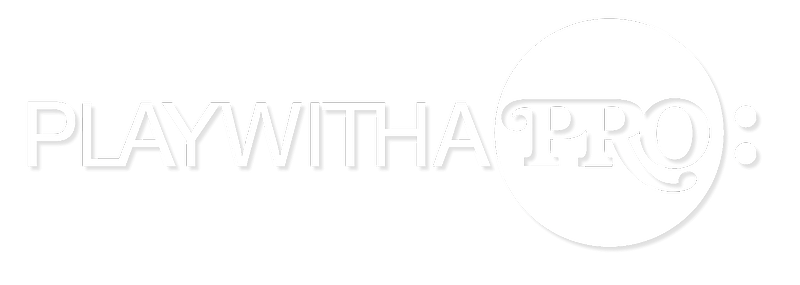Low Volume
If the volume is low, follow our guide to make adjustments.
Volume Too High
If the sound that you hear is too loud, help the other person adjust their input level as described here.
Room Acoustics
Make sure both you and the student/teacher are playing in a room with an acoustic that you would find pleasant playing in - usually not too dry and not too wet. If it feels good to you, it usually sounds good to the student/teacher.
Use Earphones or Headphones
Use a good set of earphones or headphones. These will give you a much clearer sound than the one coming straight out of the computer loudspeaker.
Consider an External Microphone
Especially for professional musicians and advanced students who want to work with a clear and rich a sound as possible, we recommend to use an external microphone instead of the built-in microphone of your computer.
We have been testing a few different options and have written a bit more about it here.
Optimize Performance
Lessons can be intensive for some older computers. Ensure you free up enough computer power by closing unused applications, tabs and programs. Background applications that use your network may also impact performance (Dropbox, Software Updates .etc). For the best performance we recommend just having a single browser tab with your lesson running.
Test Your Connection
Sometimes your internet connection may not be performing it's best. To see if your connection is capable of running a lesson, try our online test tool.
And follow our tips on improving your connection.